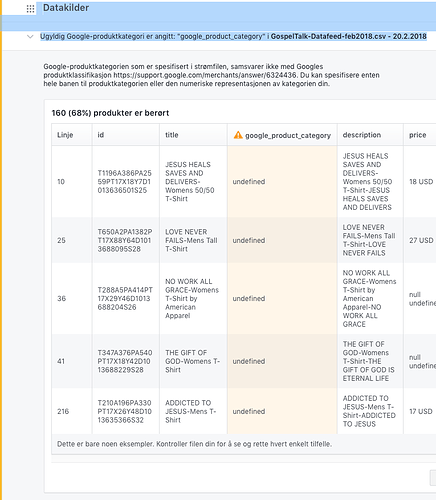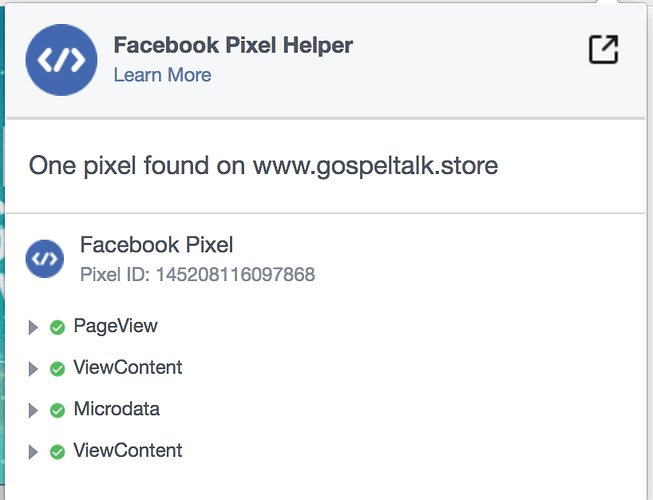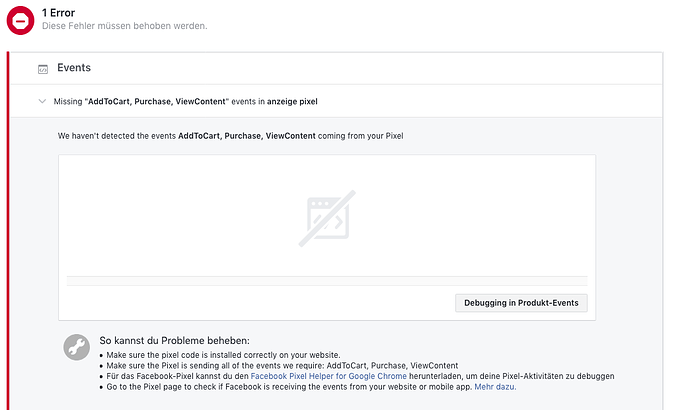Hello @ all,
Marketing is an important building block in the daily work of many Spreadshirt shop owners.
In order to support you even better, we would like to test working with Product Feeds, which instantly makes marketing via providers like Facebook even more versatile and straightforward.
You are helping us to decide whether it would be worth offering this feature to all Shop operators in the future and how much assistance would be needed.
About the test
Over the course of a month, you will use the feed when working with Facebook. Your participation is not mandatory. You can decide at any time whether you want to continue to share your experiences with us. We will not give you any instructions for marketing activities or any other actions.
What we want to find out:
• Are there any bugs we don’t yet know about?
• Do you need more pointers from us, or is the process self-explanatory?
• Which features do you use regularly?
• Does the feed contain enough data fields? What additional fields do you need?
• What are the advantages for you?
What you can expect:
We’ll show you how to create a Product Feed and send it to Facebook in no time at all. You will help us by observing whether this has a positive impact on your sales and sending us your feedback. The same applies to any questions you may have.
We can already give you a few practical tips:
• Tag shop items in post images
• Add a Product Carousel to promotional post images
• Create Daynamic Ads
• Show new product suggestions to your Custom Audience (retargeting)
What you need
• Some experience with Facebook Ads Manager or Business Manager
• An installed Facebook Pixel
• A Product Feed file from our tool
• Images, e.g. from here: https://placeit.net/c/apparel?pl_coupon=spreadshirt15
In the following you’ll finde short instructions on generating a Product Feed file.
If you have any other questions, please do not hesitate to comment.
How using a Product Feed works
• You use our feed generator to create a table containing all your product information
• You upload this table to Facebook
• This lets you easily link your products to photos as well as post ads that can be linked more ef-fectively to your Shop.
Downloading your Product Feed
• Have your Shop ID ready (can be found on your dashboard).
• Go to the beta version of our Product Feed tool: https://shop.dynanum.com/beta/dataExport/
• Enter your Shop ID and choose between EU and NA Account.
• Click on Start.
• Check whether your products are displayed and then click on Export Facebook Feed.
• The CSV file with your feed will be downloaded to your standard download folder.
Tip: You can remove unwanted files at any time by unchecking ‘Include in Export’.
Setting up Business Manager and creating a catalogue
• If you haven’t yet done so, first set up Facebook Business Manager.
• Create a new catalogue and follow the steps shown.
• During this process you will be asked to upload a feed. Use the CSV file you downloaded for this purpose.
• Your feed is now ready and Facebook knows all of your Shop products.
Tip: Use the ‘Update Only’ option to inform Facebook of changes to your range. Don’t delete an existing catalogue or feed!
Just upload an updated CSV file and select the appropriate option in the upload window.
We look forward to your feedback.
Cheers,
Johanna

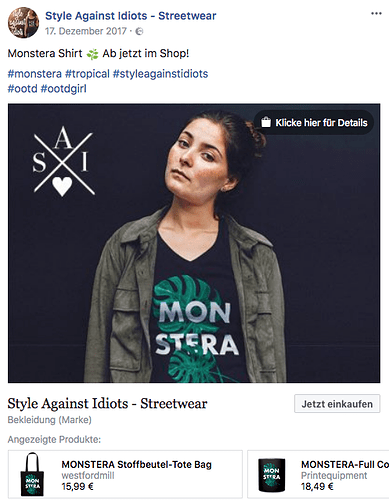

 ), but my URL is
), but my URL is